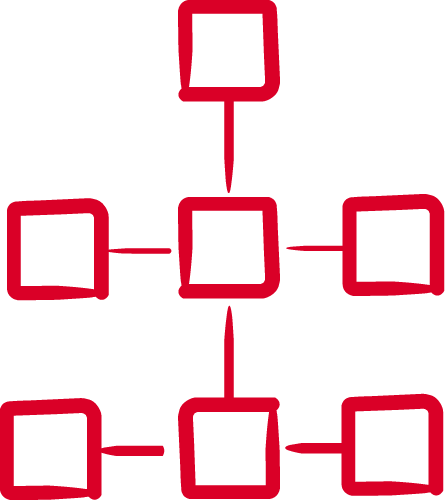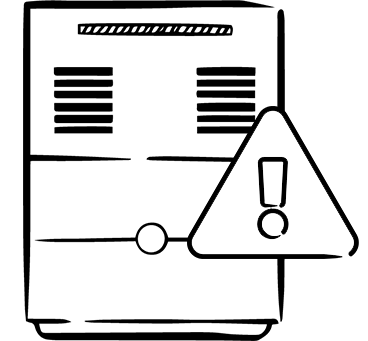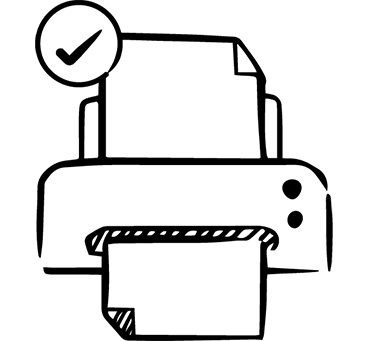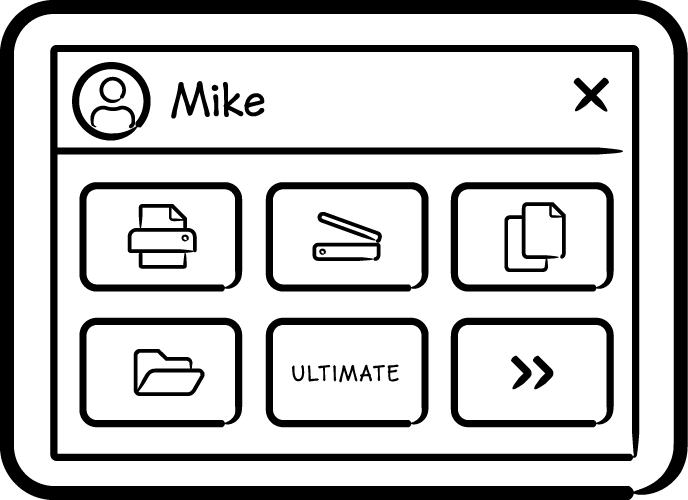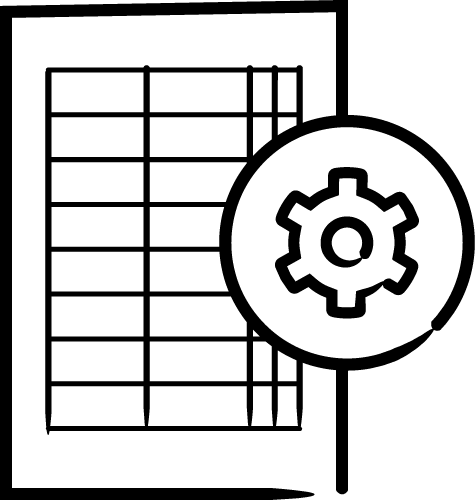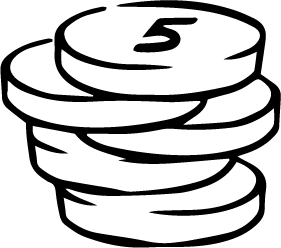Kyocera multifunction printers
& MyQ X
Powerful combo for print productivity
MyQ X is ready to deploy on your Kyocera multifunction devices. Our print management solution supports Kyocera's in its strive for advanced automated document workflows, high security standards as well as sustainable printing. It also adds an intuitive UI and unique fallback printing based on print devices.