Managing the fine art of stapling and punching holes at the printer
05/12/2022

Operating a multivendor, multifunctional printer fleet can be complicated – as shown by the stapling and punching processes. This is a breakdown of how we make it happen at MyQ.
People using the office printer just want it to happen – they expect that their project will simply come out of the device neatly stapled together, holes punched, and ready for distribution to the final audience. They don’t care at all about the distinctions between printers in the organization network, open-source and proprietary printer programming languages, device manufacturer, and multivendor capabilities. But between when they hit the PRINT button and they reach down to pick up their finished project from the device tray – a lot has to happen. Here is a brief run through the various processes that we work with at MyQ to make it all happen.
Sir, your print driver is waiting
When a user needs to print their document, in most environments they use an application called Print Driver. Print Driver renders the document into a language which a printer can understand called PDL or printer description language. It also adds instructions on how the document should be handled by the device. These instructions are about print properties such as the paper format, orientation, color, single or duplex printing and they are also provided in the form of PDL commands. Both rendered print data and print properties are then wrapped by Print Driver into the print file and sent to the printer.
There are several printer description languages (PDLs) available. Print data are usually rendered into PCL or PostScript language while PJL is the most commonly used language for print properties. These three languages are sometimes considered an informal industry standard, but this standard is not followed much by printer manufacturers and every vendor also has their own way how to use and interpret them. In addition, many vendors have developed their own proprietary PDLs – there is CPCA (Canon), EJL (Epson), ArtEx (FUJI), and Prescribe (Kyocera). The final print file can be a combination of several PDLs.
Let’s be practical drivers
When it comes to practical use, there are basically two categories of print drivers available. First, there is very simple print driver which is usually provided as part of the operating system. It uses standard (essentially universal) PDL commands and so is compatible with most printers. The main disadvantage of such a driver is that it covers only a very basic level of print properties. The second type is a more advanced print driver which has been developed and provided by the printer manufacturer. Such a driver uses proprietary commands for advanced print properties and therefore doesn’t guarantee compatibility with devices from other manufacturers. A common result of using such a driver on devices from another manufacturer is that proprietary commands are simply ignored, and document is printed without the more advanced property being implemented – like papers being stapled or punched.
Supporting multivendor print properties at MyQ
As MyQ X is designed to be a multivendor solution and work with a broad range of multifunction printers, one primary objective is to be as compatible as possible with the widest range of devices. This compatibility includes the option to use any print drivers from one vendor to print on a device from another OEM. To achieve this, MyQ serves as a middleware, understanding the proprietary commands of the used print driver and “translating” it into language of the device where the job is to be released. In a nutshell, it means replacing the proprietary commands of one vendor with the proprietary commands of another.
This process is exactly what MyQ has developed. Based on our long history in the printing industry and long-term experience with print drivers from different vendors, we have been able to design a sophisticated and reliable method to enable cross-vendor compatibility for most significant print properties. Print properties commands sent by print drivers are parsed, so that MyQ understands what they mean and this information stored as meta data together with print job. Then, when job is to be released and the specific end printer device is known, MyQ injects commands which are compatible with the final device.
MyQ support of stapling and punching
Although multivendor compatibility works flawlessly for the majority of print properties, there are some exemptions where finding a 100% reliable solution can be tricky – and this is the case with stapling and punching. The reason is that every vendor has designed their own logic for establishing these properties in order to cover as many options as possible in combination with paper size and paper orientation. As a result, many stapling/punching commands from one manufacturer don’t have an equivalent command from other OEMs, so a straightforward “translation” as mentioned earlier is not possible.
Since MyQ knows that users do have a need for stapling and punching, we support cross-vendor compatibility for these functions and cover the most common methods of performing them. Here is the multifaceted MyQ approach to stapling and punching:
1. Cross-platform supported stapling and punching options
- MyQ supports cross-vendor stapling for one staple top left, one staple top right and 2 staples on left (top for landscape orientation)
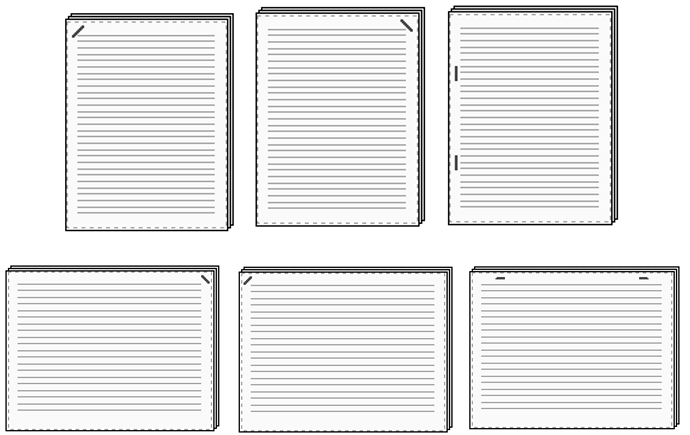
- MyQ supports cross-vendor punching for 2 holes on left (top for landscape orientation)
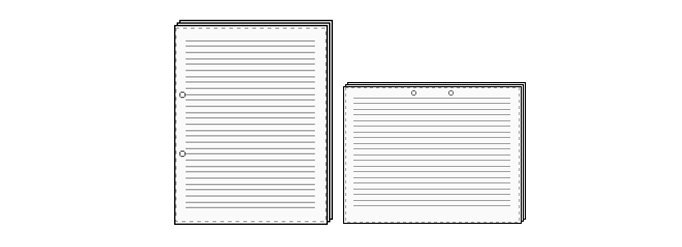
* number of holes might differ depending on region (EU/US/JP)
If one of these supported options is detected during parsing, MyQ treats it like any other print property parameter – stores it as meta data together with print job and replaces the original command by the equivalent command compatible with releasing device.
2. Stapling and punching options detected as set by the print driver
It can happen that a different stapling/punching method than mentioned above is set by the print driver. This could be, for example, booklet stapling or multi-hole punch. In such a case, MyQ knows there is command for stapling/punching but doesn’t understand the value (the stapling/punching method) since it differs from the supported ones. MyQ then considers the stapling/punching method as an “unknown” and will not automatically replace the original command. These stapling/punching methods will then work properly on devices from the same vendor as print driver, but other vendor’s devices will ignore the command and release the job unstapled/unpunched.
Being able to at least detect the stapling/punching command has one big advantage – it can be easily replaced by a command for one of the supported stapling/punching methods. Such a change can be made automatically by MyQ server, or even by a user on the MyQ terminal when releasing the job.
3.Stapling and punching commands are not detected
When a stapling or punching method is not detected at all (for example, an unknown command for stapling with unsupported print drivers), MyQ considers stapling/punching as “unknown”, doesn’t modify the settings in the print job, and such stapling/punching methods will only work on devices from the same vendor as print driver. In this case, it is not possible to replace stapling/punching command by one with supported alternatives.
Let’s punch this through to a conclusion
These three MyQ paths to providing punching and stapling functionality demonstrate the complexity to operating a multivendor fleet of MFPs – and how MyQ responds to these variances. We know that the end user just wants it to happen – their documents appear correctly stapled and punched. This is precisely what we strive to do for the end user – regardless of the composition of the organization’s multivendor fleet.

