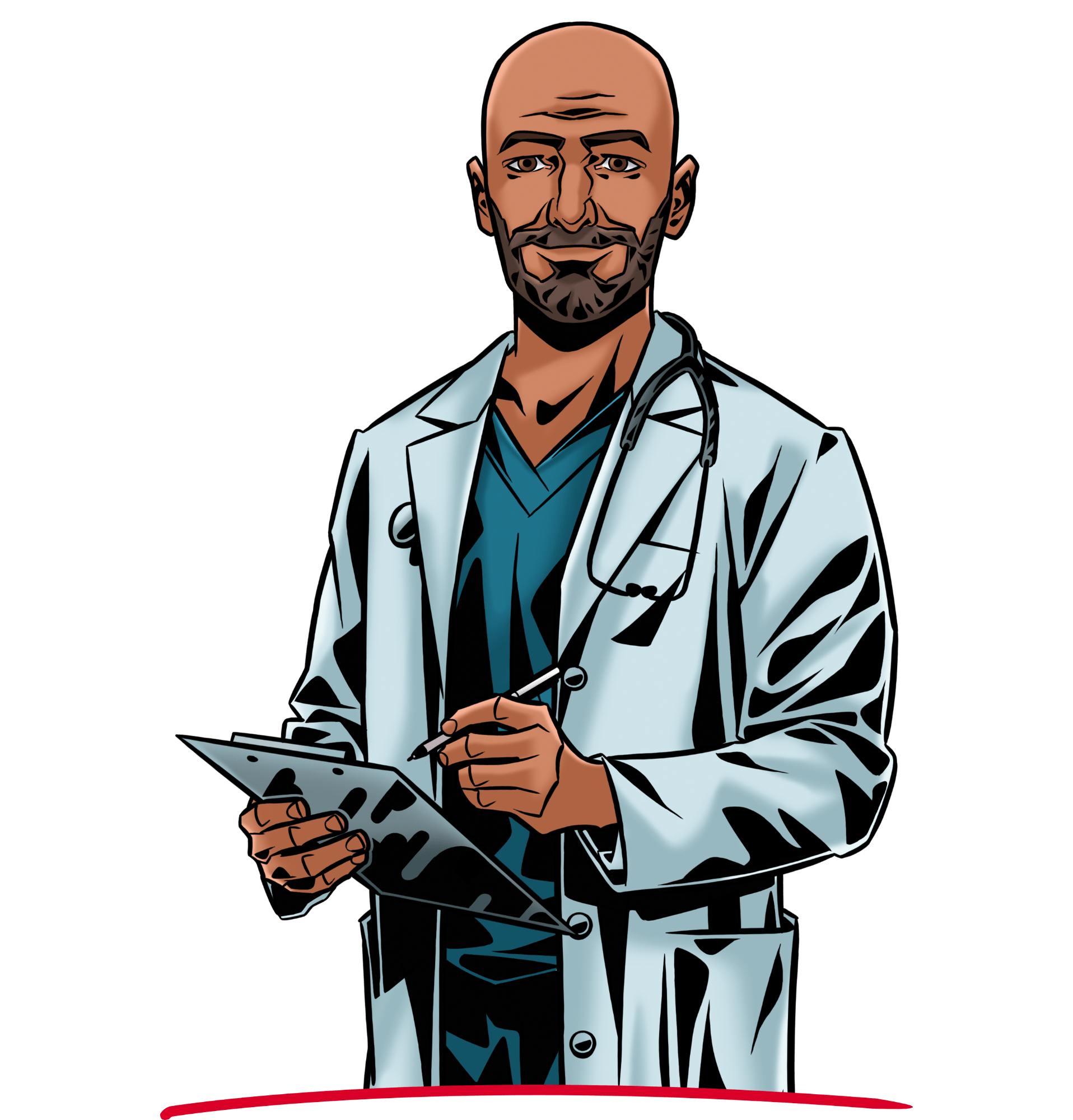Meet your fellow MyQ Heroes!
The following characters represent various types of our users. Each of them is dealing with a different set of office and document-related problems, but they all have one solution in common – MyQ!
Lucy – MyQ Guide
Lucy appears exactly when you need her, and explains MyQ's features & functions to anyone who is looking for help, or just to show a couple of neat tips and tricks.
– Hi Lucy, great to have you here.
– Hello! How kind of you to let me come!
– The pleasure is mine. As a first question, can you please explain to us in more detail what the duties of a “MyQ guide” are?
– Absolutely. I’m the person that guides people through the features of MyQ Solution. I take you on a tour through its digital landscape, show you all the interesting content, explain how it works, and how to use it, give you tips on which area to visit next, and, of course, answer your questions.
– See how enthusiastic and positive you are, when you’re giving me this example, I take it you enjoy your job?
– Ha ha, thank you, yes, I do! A lot, to be honest. I always liked to share knowledge with others and help them understand new things and concepts. With such a complex product as MyQ you need to cover a lot of aspects and details. As they are often somewhat technical, you need to explain them in the most straightforward way possible. I want everybody to understand MyQ without any frustration, not only IT experts. It’s a great tool that can save you a lot of time. Looking forward to seeing you in MyQ!
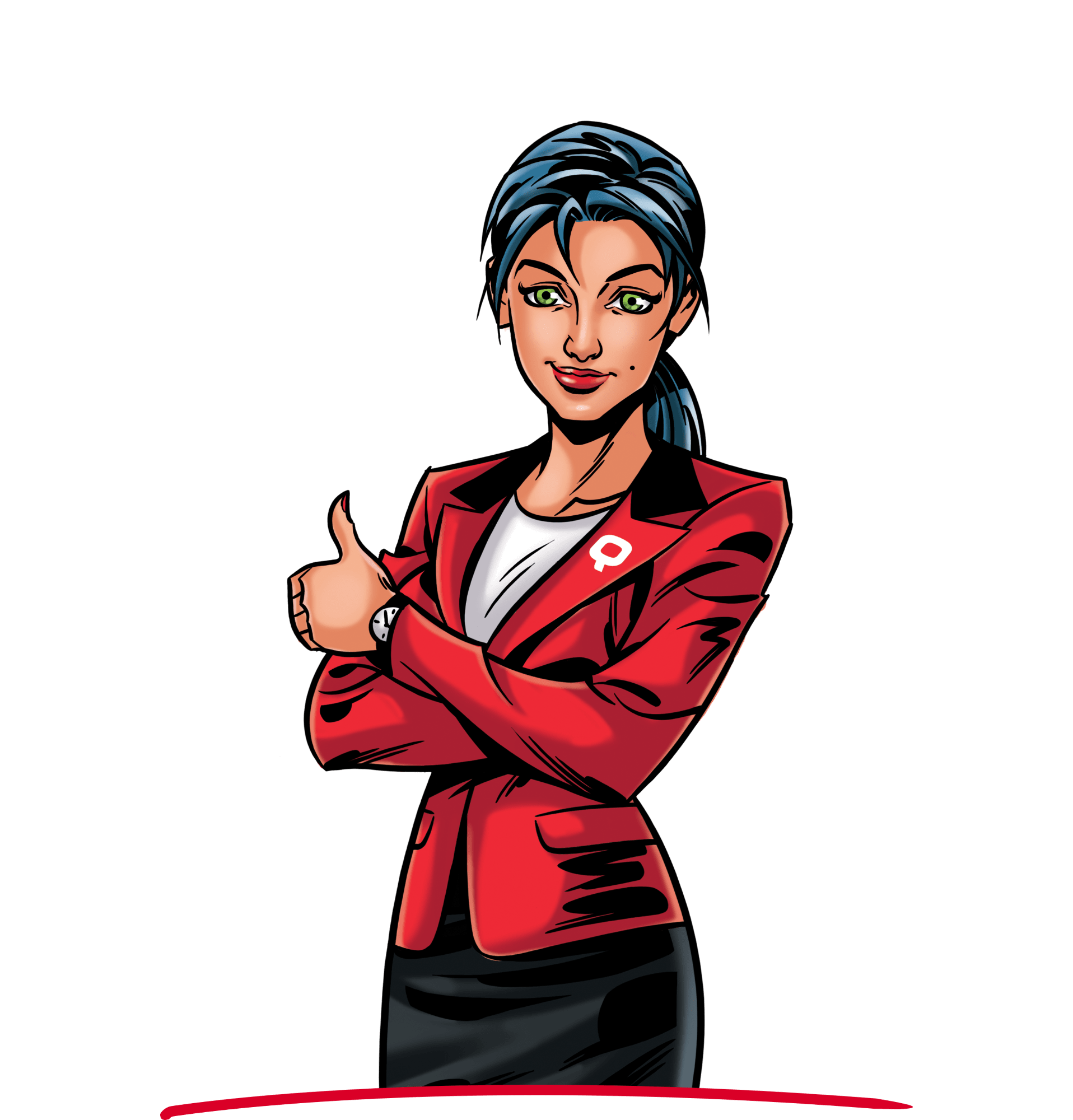
James – MyQ Hero
James personifies MyQ Solution and is the ultimate problem-solver. In our stories, he's the one that swoops in to save the day.
– Fellow citizen! Do you need a helping hand with your printing?! James is here for you!
– Uhh, OK, hello James, thanks for stopping by. I actually meant to ask you a couple of questions, if you have a moment.
– Sure, please go on!
– Thank you. I would like to start with your current, ehm... position?
– No problem! My name is James the MyQ Hero. I am the mighty guardian of your printing solution. No scanning or copying task is too big for me. Two thousand pages to print? I divide them into various printers, and you have them in a second. Issues with your sacred printing fleet? I send out a report quick as flash!
– Thank you for the clear and loud explanation. So your, well, duty is to make sure MyQ works properly?
– Yes! As a protector of all three document handling realms, I defend business print, scan and copy jobs against villains – hackers, over-spenders or downtimes. However, being a MyQ hero means mainly making sure MyQ holds up its reputation and keeps being the right Solution for our clients in the face of adversity.
– Ok, so you come help when users need you the most?
– Exactly! I see the signal, rush in and assist you with that issue of yours! You name it, James fixes it!
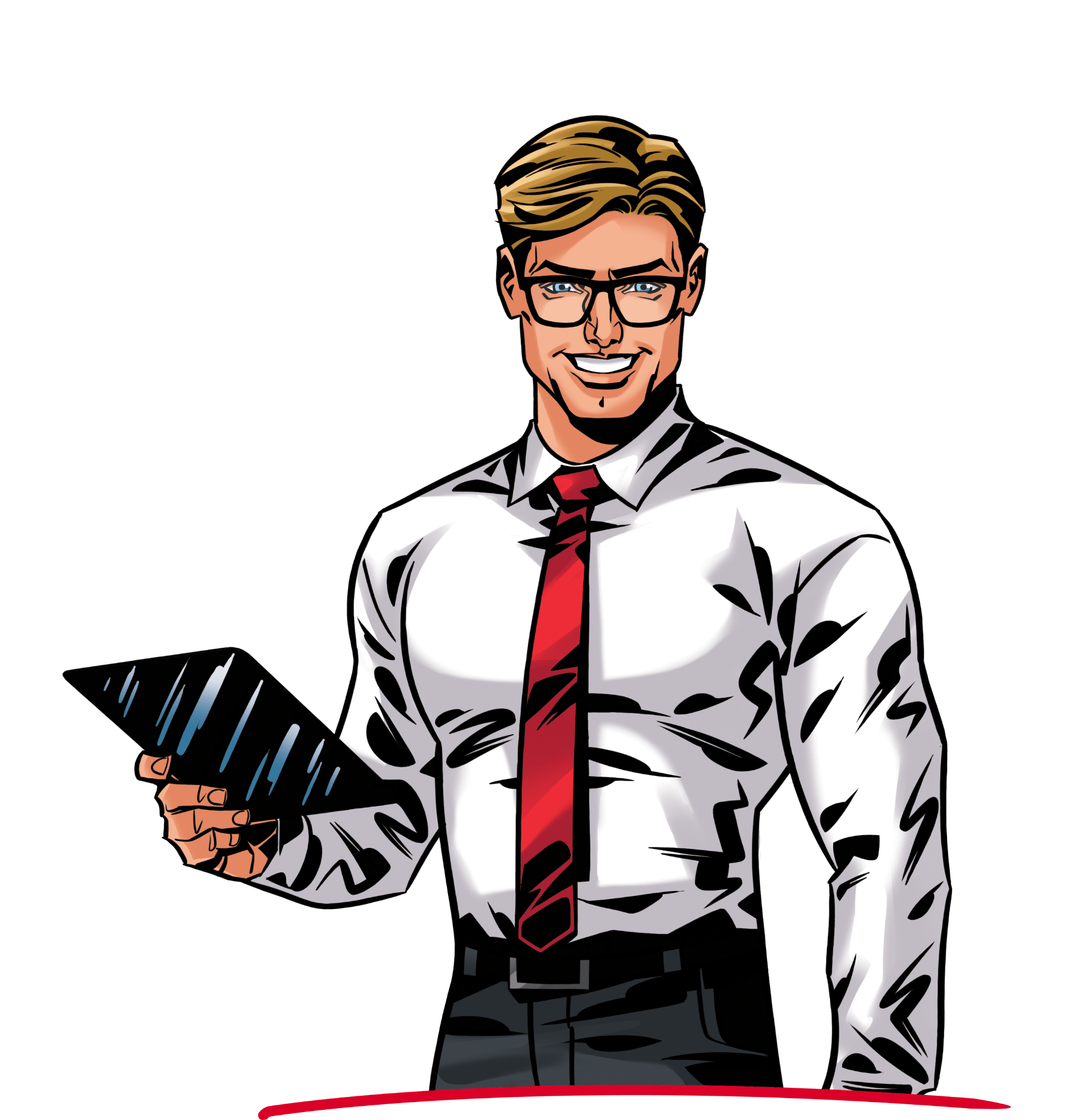
Mark – CEO / Sales rep.
Mark is most concerned with his organization's productivity and efficiency, so his favorite MyQ strength is ease-of-use, followed by a close second – which is advanced reporting. Mark enjoys seeing how much time and money MyQ is saving him. And because he travels quite a bit, he finds it extremely practical that he can send and retrieve a print job in two different places, or delegate printing to his assistant altogether.
– It’s a pleasure to have you, Mark.
– Haha thank you, a pleasure to be here!
– I’d like to start with what you mentioned on the phone: MyQ. What are your general thoughts?
– Honestly, I have to say I was flabbergasted. As soon as the agreement was signed, our IT guys at HQ installed the software and had it ready under half an hour.
– And that’s including remote installation for all branches outside the country. This is thousands of devices we are talking about here. I expected a huge dent in the budget, but no such thing.
– So you saved money?
– You bet. When the guys from MyQ showed the product to me and explained how much man-hours and costs it can save, I thought, Ok, I’m in. And they did good on the promise. I now have a good idea of the printing and scanning that goes on.
– Which tools do you use for it?
– Well, mainly Advanced reporting. Every month the IT guys send me a detailed report of printer usage and whether there is any room for improvement, and we can just tweak the rules on the go. For example, we found out a lot of our employees print in color when they don’t really need to, so we just limited this function a little. But you know, it’s not only about the stacks of money. I have a great team of professionals working for me. And I want them to give their time to what they do best, not waste precious minutes having wrestling matches with a copier.
– That sounds reasonable.
– And one other thing... *BZZZT BZZZT* Sorry, I have to answer this call. I swear, one of these days this phone is going to drill a hole in my pocket. Thanks for the chat!

Tom – Accountant
Tom is also a fan of MyQ's advanced reports, which land in his e-mail inbox automatically every month. It helps him keep close tabs on print, scan and copy activity, and fine-tune printing policies as part of cost management. A big portion of Tom's agenda involves processing and digitizing invoices, which now takes only a fraction of the time it used to thanks to MyQ's dynamic workflows.
– Hello, Tom, thanks for accepting our invitation.
– Hello, good to be here. What are we talking about today?
– Straight to the point, I like it! As head of accounting office, you are in charge of your company’s spending and budget. What are the tricky parts of your job?
– You’re right, I do oversee quite a number of different processes at our office. From the “classics” like wages or travel expenses to the costs of every-day operation of the office, even printing costs. Which, I must tell you, can get really significant if the system isn’t set up properly.
– Interesting, so how do you keep printing expenses under control?
– When I started working here, it was pure chaos. Every month I had to beg the IT department for a report, it always took them at least two days, and when I did get the reports, they were incomplete and very hard to follow.
– I guess not being able to properly track your spending must be accountant’s bad dream.
– You’re not far from the truth. But this has changed now. We’ve started using MyQ, and with this software installed on our devices, I can rely on the output in the reports.
– Now the numbers check out.
– To the very last sheet of paper, yes. But it’s not only about counting prints. To be able to get results, you have to include other variables, such as toner usage or repair costs. You also need to monitor copying and scanning on the level of your branches, departments or even users as well, to see in which direction the spending is going. And MyQ gives you this important overview.
– After going through the report, what is the usual outcome?
– I include them in our monthly report for our CEO, and if we find out the printing costs are exceeding a set amount, we tweak printing or copying policies.
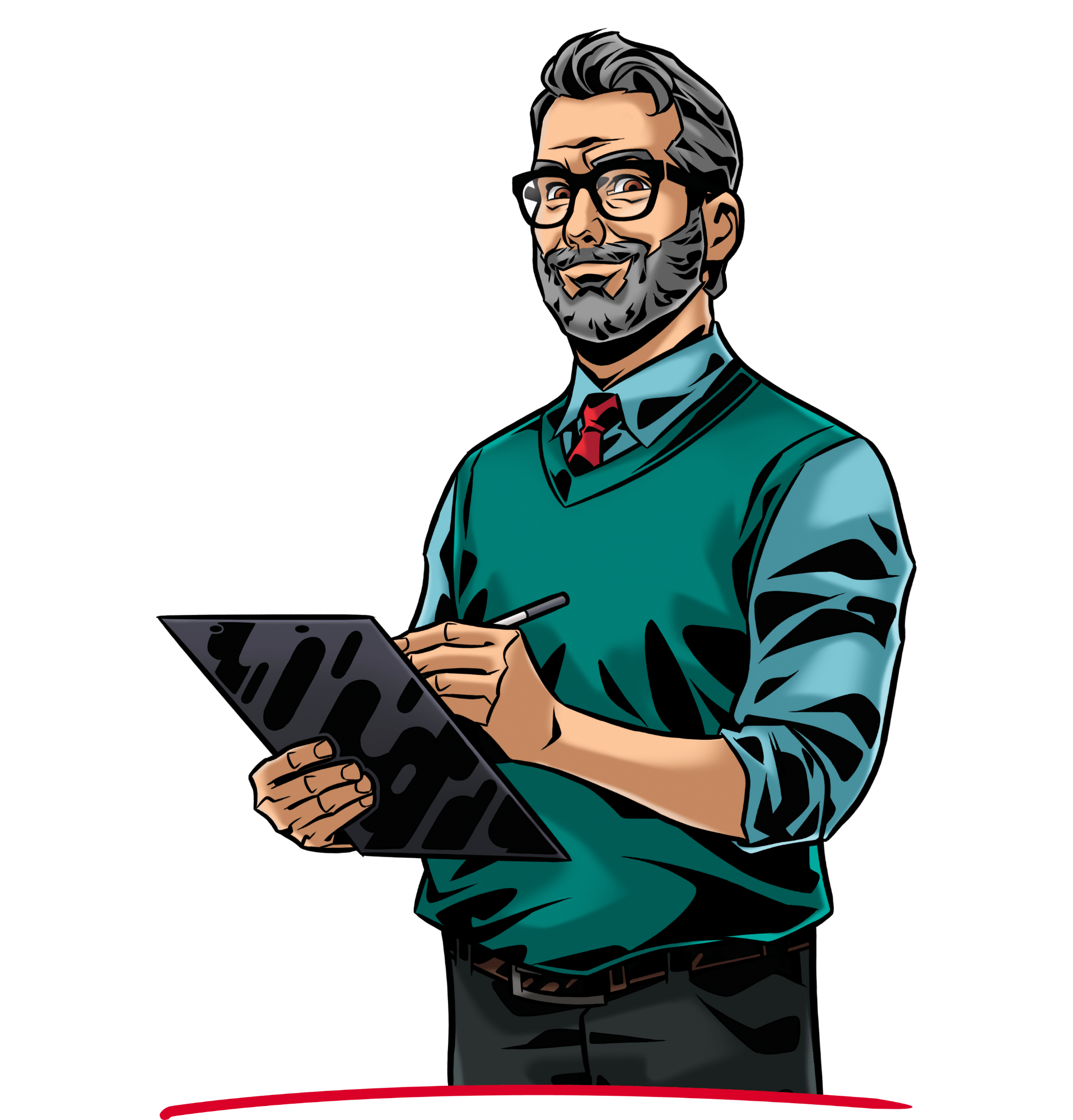
Mike – IT Admin
In Mike's ideal world, MyQ runs the printer fleet all by itself, without the need of any intervention. Of course, toners and paper still need to be loaded manually, but pretty much everything else is centralized - from installation and printer configuration to status updates, user management and reporting.
– Hello Mike, welcome.
– Hello.
– As an IT admin, you oversee a great number of IT tasks in the office. Which tasks prove surprisingly challenging time-wise?
– Definitely installing new software and hardware. That can consume a great part of your working day. And then there is monitoring of your internal devices and processes which you also need to consider when you are planning your day.
– I imagine this got better with new technologies...
– Yes and no. Depends on the area. We have recently installed a new software called MyQ and now our department uses much less time on solving printer-related issues and tickets. It is a considerable drop, especially with the in-house IT departments getting smaller every year.
– How exactly does MyQ help you?
– Automation. That’s been key in making our lives easier here at the IT department. Every process that automatically runs – correctly, though – in the background gives you space for more tasks. For example, take the installation of new printers, which was always ended up in the “no-one-wants-to-do-this" folder.
– Why so?
– You used to have to install all the connectors and drivers and print out a draft page, call support... It involved lot of waiting. When the technician from MyQ told me their software does all that automatically, and I only need to launch it, I thought he was joking.
– And was he?
– To my surprise he wasn’t. I literally connected the printer to our network and that was it. But as I said, you also need to monitor and control your printer fleet. I can’t even count how many times I had a desperate colleague by my desk asking for a toner or paper refill. I needed to get up and solve it... But now, I have the MyQ widget on my IT Admin interface’s dashboard, and whenever there is some issue with the fleet being it a stuck paper or an almost empty cartage, I know about it right away. Also, when the consumables are running low, the system orders them automatically.
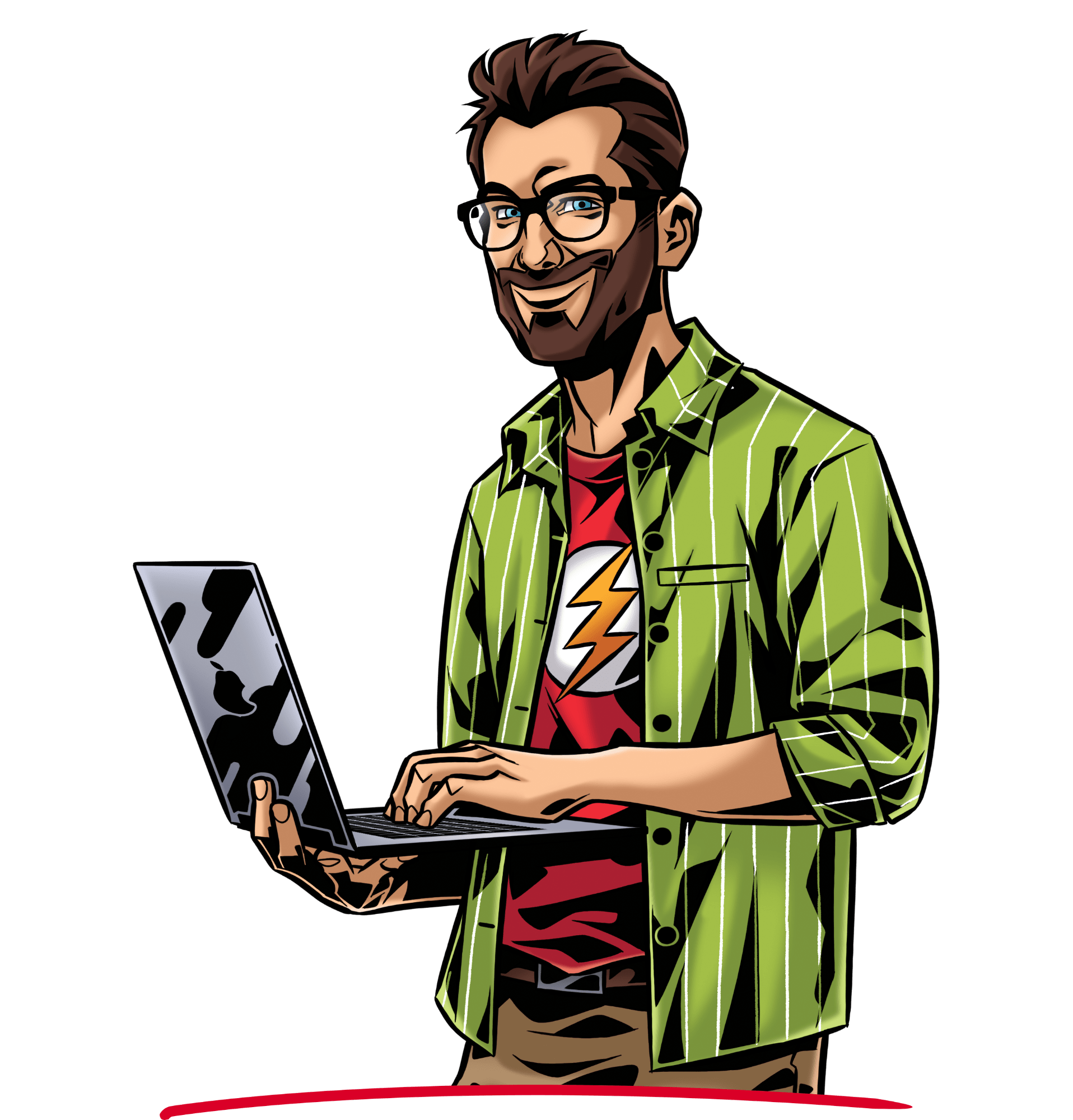
Kate – Manager
When asked about MyQ's strong suits, Kate puts personalization above all else. Coming to the printer, logging in with a quick swipe of her badge and single-clicking one of her most used functions – like Scan Contract or Scan ID – has saved her countless minutes, maybe hours. What's even better, she fully trust MyQ as far as data protection goes, and can even apply additional security features like passwords or redaction to documents she scans.
– Hello Kate, how are you?
– Hello, so nice to be here. I’m great, thank you! This month, my department fulfilled 100% of its goals! As a team manager, I couldn’t be happier.
– Congratulations! What is the key to achieving such wonderful results?
– To be honest, it took me a while to figure it out. I found out the best recipe is to fully optimize your workflows, especially administrative tasks, which don’t require special mental activity. Take printing, for example. It can become a stress factor, like when you’re in a hurry, you need to copy something and don’t know which of the many buttons on the printer panel you’re supposed to press...
– I know exactly what you’re talking about, I remember our copier had 6 different copying and scanning options.
– So you can imagine it can be confusing. Plus, every team member has their own printing and scanning habits that depend on their position or the project they’re working on. Anyway, the situation finally settled when IT installed the MyQ X software on our printing terminals. It’s easy to personalize them now and hide functions that you’ll never use.
– Personalize a printing panel?
– Yeah. Especially our more creative colleagues appreciate the option to choose from various colors and background motives, but as head of department, I put more value on the possibility to see your favorite functions directly on the home screen after logging in. You can’t imagine how much time and nerves it has saved us.
– That’s interesting, although still a bit abstract for me. Can you tell us which functions you chose, for example?
– Yes, sure. I actually do a lot of scanning, so this area was my primal target. I put there the “Scan to mail”, “Easy scan” and the “Watermark” function too, because most of the documents we handle are sensitive. Now I walk up to the machine, log in and tap on the function I need. No more rummaging through a mess of options.
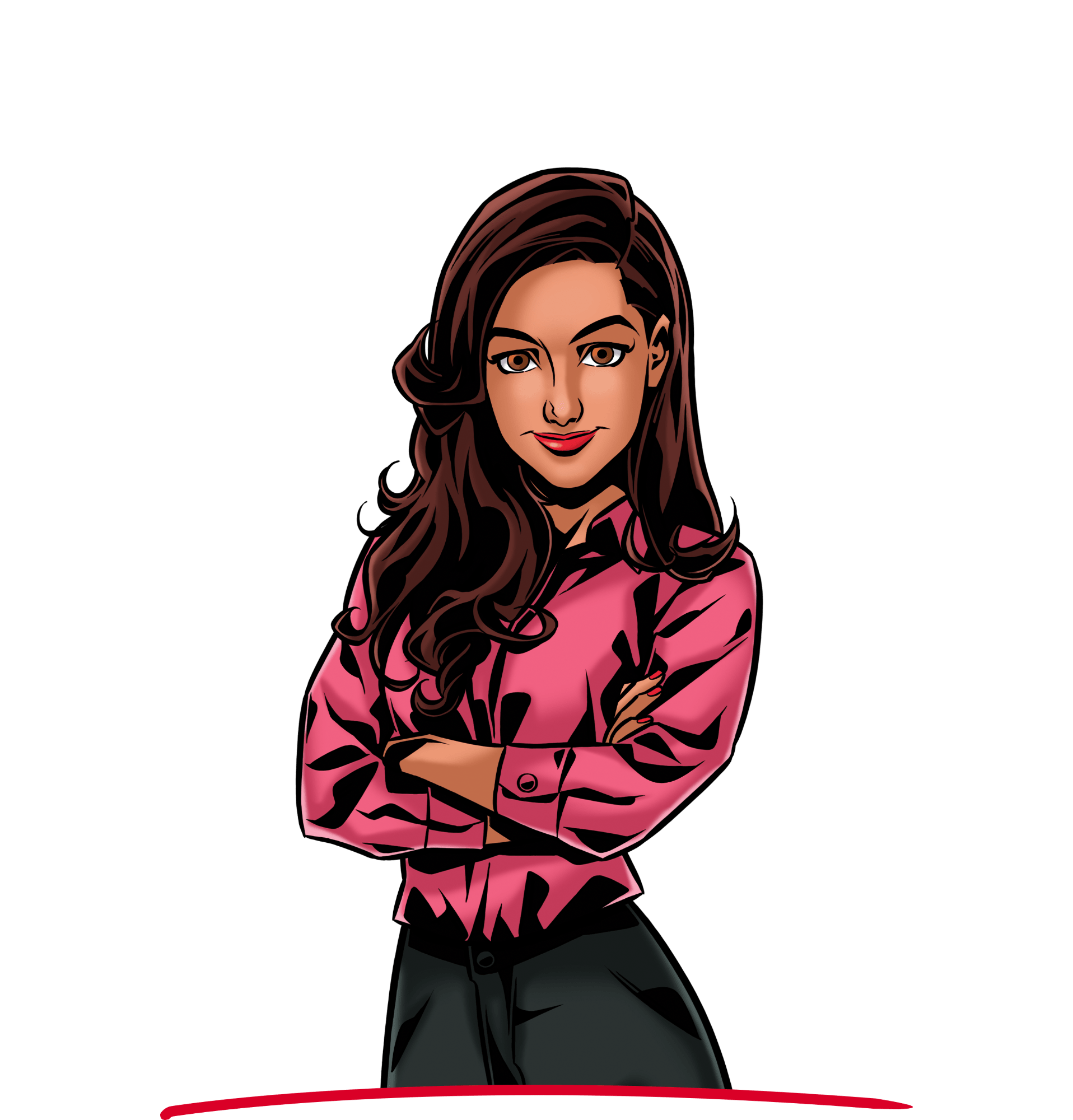
Sophie – Assistant
Sophie's weapon of choice when it comes to MyQ is Easy Scan. One of the things she does every day is scan incoming paper mail. MyQ sends it to hers and CEO Mark's inbox all in one go, and converts it to searchable PDFs or editable documents.
– Hi, so sorry I’m late!
– No problem, Sophie. What happened?
– Um... Our interview was supposed to start at 3:00 p.m., right, and in comes our CEO at 2:30, asking me to print out a 200-page document with horizontal watermarking. I’m the office manager, so...
– Wait a minute Sophie, but it’s 3:10. How did you get here so fast?
– We have a pretty powerful printer.
– What does it do?
– The control panel runs a software called MyQ. I have a special button set up – Print with Watermark. I just tap it and wait. The document was already queued up, the CEO’s prints get delegated to my account automatically, so he doesn’t need to worry about them.
– That sounds a little sci-fi, but okay! At least we have more time to talk now.
– Sure. Things have gotten much easier for me since they installed the new software. The old terminal on our huge printer was more of a jigsaw puzzle. After a while I stopped counting all the misprinted pages…
– That sounds unpleasant. What changed?
– So, one day the IT guys installed MyQ – quite quickly, to be honest – on our printer terminals and told me I could put all my favorite functions there.
– What did you put there, then?
– The situation that made me late is quite usual – we handle lot of sensitive documents, so the automatic watermark was my first pick. Also, as the CEO’s assistant I take care of his documentation and I am always scanning something, so I added the Easy Scan function too. I just log in to the printer and with one tap I choose the destination where to send the scans, for example to my e-mail or a cloud folder.
– That probably saves a lot of effort and time.
– It does. That’s why I’m here now.
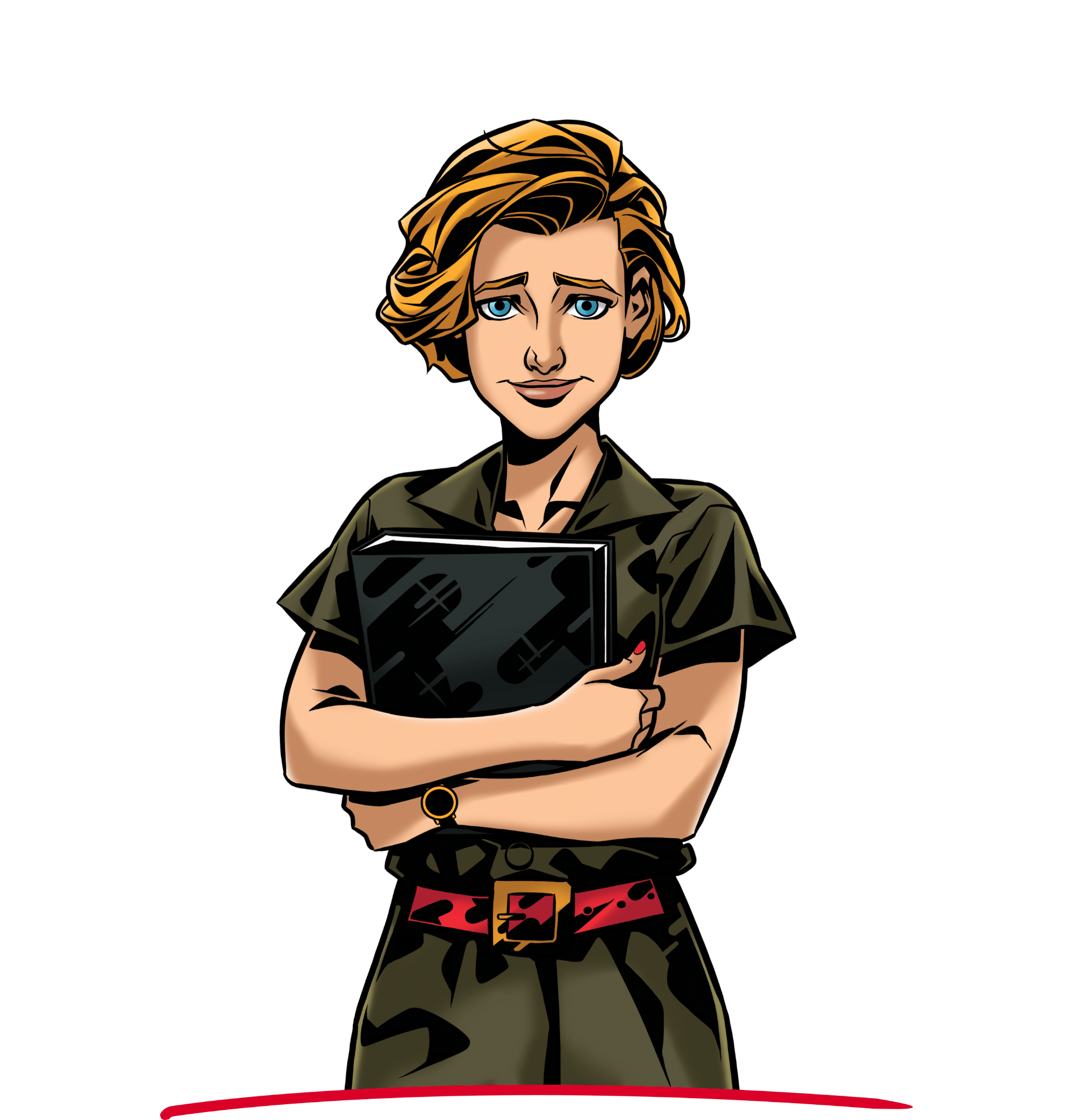
Mia – Teacher
Printing used to give Mia headaches. The school campus has multifunction devices in the public hallways, and before MyQ, she had to race to the printer to pick up her lesson plans or tests coming through the direct queue, before they got shuffled into other people's printouts or before someone else could lay their hands on them. Thankfully, that is all different now. Mia uses Pull Print, which gives her time to walk to the printer that is currently free, authenticate herself and even change the numbers of copies before hitting Print, if she needs to.
– Good to have you here, Ms. Mia! How are you?
– Hi, thank you very much for the invitation. I’m doing great, thank you. The exam period is around the corner, so lots of tests to prepare...
– And to print, I guess.
– You know it. I need to have it all prepared on paper. It’s always a bit special with tests, as you really need to be sure no one else gets access to them before the exam. We have a shared MFP in the hallway at school, and unfortunately we’ve had some issues with leaks in the past. You know how students can be... But that’s history now.
– How come?
– This semester we got new software installed on our printers. It’s called MyQ. From now on, nothing gets printed without my authentication.
– Ok, that sounds like a good security upgrade. How does it work?
– It’s really easy. I just send everything I want printed to our printer from my PC. Then I just go to the printer, log in – either with the chip card we use for doors, or my username and password. Only after that are the documents printed.
– So no more worries about little thieves.
– Exactly. I can also send more files to the printing queue and stack them up – I print them all in one go after I get to the machine.
– That sounds like a lot of saved effort and stress.
– That, my dear friend, is but pure truth. All the teachers are happy about it. They can be finally sure that their materials are first seen when they should be. Also, we avoid mixing up our materials. You can imagine how surprised one kid was to get History essay instructions during a Physics exam... Now we have everything under sweet control.
– Good to hear that. Are there any edgy features to the new software?
– Yes, actually. As I have the same classes in different grades, and sometimes I forget to print enough materials. Usually there’s no time to turn the PC on again. I can just login to the printer, browse my job history and print from there.

Noah – Student
Noah is a digital native in the true sense of the word, and his smartphone is basically an extension of his arm. Imagine his wide grin when he found out even the school printers have an app, which he can use to send his essay to a printer paired with his phone thanks to a QR code, and retrieve it safely. Mobile print for the win, y'all.
– Hi Noah!
– Hi, how is it going?
– I am fine, thanks. To begin with, I would like to know what you think helps you most in your studies?
– Good one, man. I mean, it’s the new tech, for sure. Like, who has time to go somewhere or talk in person about every little thing, right? That’s so stone-age. We have so many options to make our lives easier. Now... CLING! CLING! Sorry man, I am live-streaming this chat, so my followers are reacting, I’m going to mute it.
– No problem, I'm glad people are interested in our interview! What did you want to add?
– Yeah, right. Just that now you can take care of almost everything from your smartphone or tablet. I mean why go or call somewhere if you can just click twice in some app and be done with it? There’s more important stuff to do in your life.
– More and more young students like you are actively using their smartphones for school purposes. Do you use it for printing, for example?
– You bet! We got this new software MyQ in our school, I mean on the printers, which gives you cool options for fast and convenient printing, copying and scanning. And it comes with an app. If you want to be flexible, it’s a must.
– An app for printing?
– Yeah, the app can connect you to all the school’s printers, so you can print your documents at the machine that’s closest to you. So no more slogging through hallways. Also, I got rid of the constant search and loos of the small USB drives. I just upload my homework to a cloud drive, get it on my phone at home and print it at school directly from there. Some of my classmates prefer to send their papers to a special printing email with AirPrint or Mopria, that’s another way you can print from your phone. Anyway, should we take a selfie?
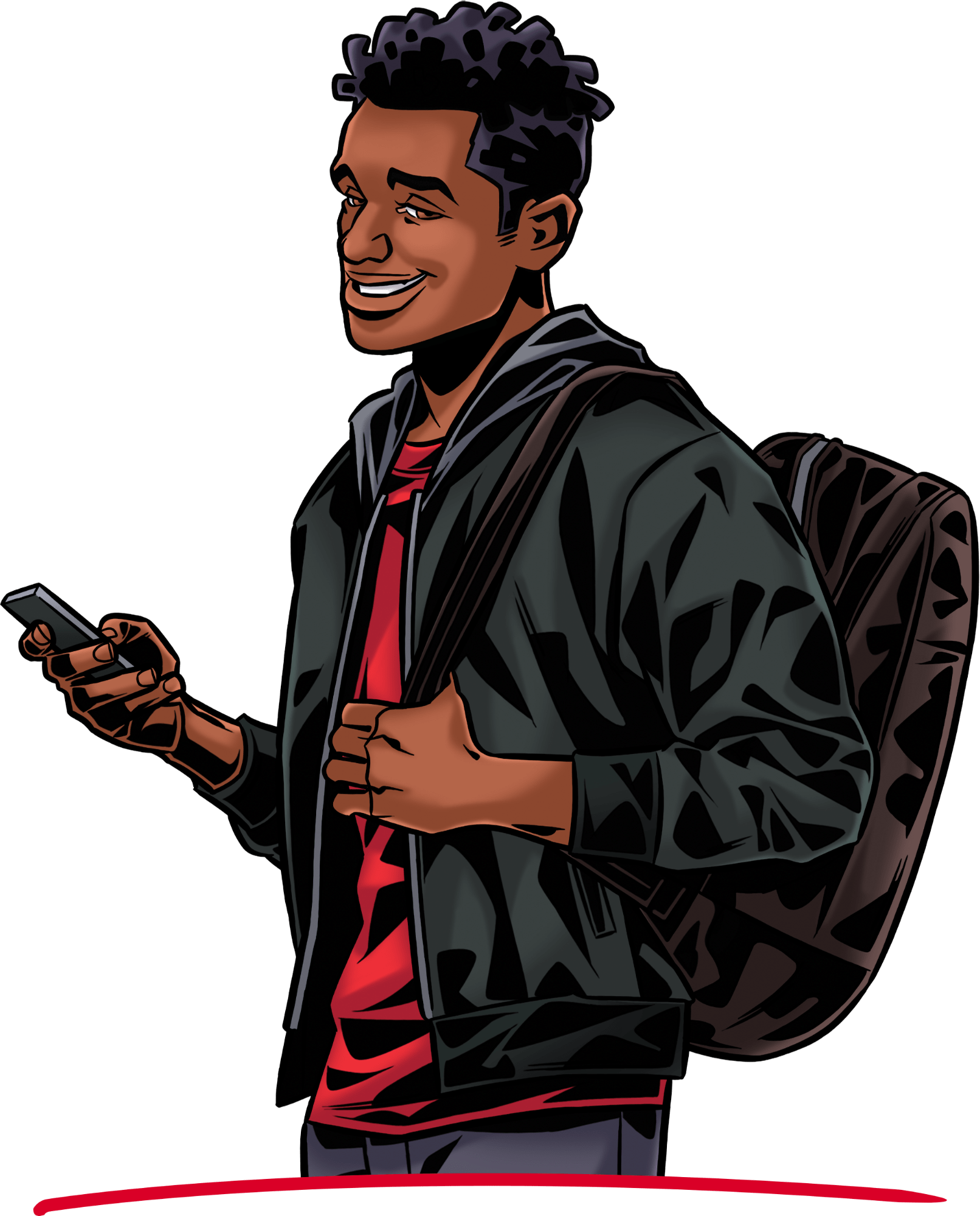
Dr. Daniel – Physician
Dr. Daniel sometimes gets asked by his patients, especially nowadays, what measures the hospital has in place to make sure that their personal data remain protected. The answer is – a database guarded with tight security protocols, MyQ's encryption of inbound and outbound print data, and the pull print function. Plus, employees get to protect everyone's health with MyQ's Contactless print.
– Hello Dr. Daniel. I imagine that in a hospital like this one, even basic processes need to be done with extra caution.
– Hello, I absolutely agree with that, and we can take it further – it doesn’t matter whether it’s a medical lab, hospital or doctor’s office. If there is a potential danger of getting infected, you need to be extra careful, even with simple administrative tasks like printing.
– I see, so what special measures do you think best apply to printing in these environments?
– You know, I’m far from being a germophobe – I wouldn’t be doing this job I do if I was – yet the possibility of getting infected in a hospital with germs, viruses, bacteria is not a funny matter. As lot of these critters are built to survive on various materials, you want to touch as few public surfaces as possible. So for me it’s definitely the option of contactless printing that’s most important.
– When it comes to health, you can never be too careful.
– Indeed. Better safe than sorry would be the golden rule here.
– You mentioned contactless printing. What do you need to be able to avoid touching the printer?
– In our hospital, we have this software for printing on the printer screens called MyQ. It allows for many great touch-free options. You can set it up in a way that the only thing you need to place your hand on is the printed sheet of paper. I send the document to get printed, come to our printer, put my ID badge to the reader and it gets printed. Or I can use my smartphone. I scan the QR code we have on the printers to log in, send the document to the printer from the MyQ app, and wait for the device to do its job. No tapping on the printer display.
– Completely contactless.